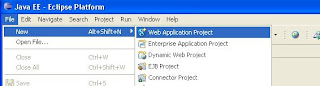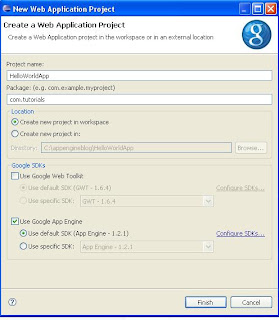Add the spring related jar files to the project by right click on projects node in the project explorer, choosing Build Path->Configure Build Path (see the image below).


We will have an Manager class to obtain the list of Brands and Controller class to list method for the manager . The Manager class is as shown below .
import java.util.List;
import javax.jdo.PersistenceManager;
import org.springframework.orm.jdo.support.JdoDaoSupport;
public class BrandManager extends JdoDaoSupport {
public List getBrandList() {
PersistenceManager pm = getPersistenceManager();
String query = "select from " + Brand.class.getName() ;
List brandList = (List) pm.newQuery(query).execute();
return brandList;
}
}
Controller class is as follows
package com.tutorials;
import org.springframework.web.servlet.ModelAndView;
import org.springframework.web.servlet.mvc.Controller;
import javax.servlet.http.HttpServletRequest;
import javax.servlet.http.HttpServletResponse;
public class BrandController implements Controller{
private BrandManager brandManager;
public BrandManager getBrandManager() {
return brandManager;
}
public void setBrandManager(BrandManager brandManager) {
this.brandManager = brandManager;
}
public ModelAndView handleRequest(HttpServletRequest arg0,
HttpServletResponse arg1) throws Exception {
ModelAndView modelAndView = new ModelAndView("brandList");
modelAndView.addObject("brandList", this.brandManager.getBrandList());
return modelAndView;
}
}
In Spring MVC DispatcherServlet is the first place a request meets the application, Front Controller pattern uses a HandlerMapping implementation to figure out which Controller class should process the request .
Configure DispatcherServlet in web.xml as shown below
dispatcher org.springframework.web.servlet.DispatcherServlet 1 dispatcher *.do
Default, DispatcherServlet looks for a configuration file named [servlet-name]-servlet.xml in the WEB-INF directory of your web application
The servlet name in our application is dispatcher so we will create dispatcher-servlet.xml file in /WEB-INF/ folder
In dispatcher-servlet.xml we need configure JDO for appengine using Spring ORM as shown below
<bean id="pmf"
class="org.springframework.orm.jdo.LocalPersistenceManagerFactoryBean">
<property name="jdoProperties">
<props>
<prop key="javax.jdo.PersistenceManagerFactoryClass">
org.datanucleus.store.appengine.jdo.DatastoreJDOPersistenceManagerFactory
</prop>
<prop key="javax.jdo.option.ConnectionURL">
appengine
</prop>
<prop key="javax.jdo.option.NontransactionalRead">
true
</prop>
<prop key="javax.jdo.option.NontransactionalWrite">
true
</prop>
<prop key="javax.jdo.option.RetainValues">
true
</prop>
<prop key="datanucleus.appengine.autoCreateDatastoreTxns">
true
</prop>
</props>
</property>
</bean>
Code Can be downloaded from this Link




 Restart eclipse after adding the plugin.
Restart eclipse after adding the plugin.